User Guide > Working with objects and properties > Types of objects > Visual objects > Align visual objects
The Align commands let you align the position of two or more visual objects in a page.
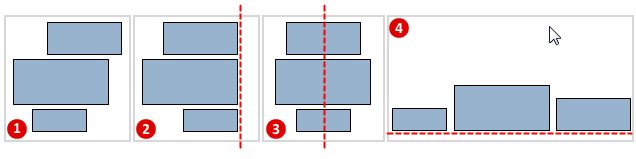
![]() - Unaligned objects
- Unaligned objects
![]() - Objects aligned to right edges
- Objects aligned to right edges
![]() - Objects aligned to vertical centers
- Objects aligned to vertical centers
![]() - Objects aligned to top edges
- Objects aligned to top edges
To align two or more objects
1. Select objects that you want to align. (You can select more than one object by holding the SHIFT key. For information about how to select objects in Autoplay Menu Designer, see Select or cancel the selection of objects.
2. On the context menu of the selected objects , point to Align, and then click one of the following:
| • | Align Left - Aligns the left edge of each object to that of the object that was selected last. |
| • | Align Horizontal Centers - Aligns the objects horizontally around the center point of each object. The object that was selected last is anchored and the other objects move. |
| • | Align Right - Aligns the right edge of each object to that of the object that was selected last. |
| • | Align Top - Aligns the top edge of each object to that of the object that was selected last. |
| • | Align Vertical Centers - Aligns the objects vertically around the center point of each object. The object that was selected last is anchored and the other objects move. |
| • | Align Bottom - Aligns the bottom edge of each object to that of the object that was selected last. |
Also you can use the Artboard controls at the top of the ArtBoard to align objects: ![]()
To align objects in the center of a page
1. Select the objects that you want to align.
2. On the context menu of the selected objects , point to Center on page, and then click one of the following:
| • | Horizontal - Aligns the objects horizontally in the center of a page. |
| • | Vertical - Aligns the objects vertically in the center of a page. |
Also you can use the Artboard controls at the top of the ArtBoard : ![]()