Autoplay Menu Designer has updated to the version 5.2 bringing in a lot of cool functions and powerful options for faster and more efficient development of interactive CD/DVD menus.
What's new in Autoplay Menu Designer 5.21. Page transition effects
Instant page change is fast and traditional, but sometimes we need it to be more visual. In 5.2, page transitions can be animated for truly dynamic and eye-catching presentations. With dozens of transition effects available, you can choose between business-style sliding, cinematic dissolves and much more.
To enable page transitions, select a page and in the Properties section turn on the Transition effect option. Choose the effect you prefer below.
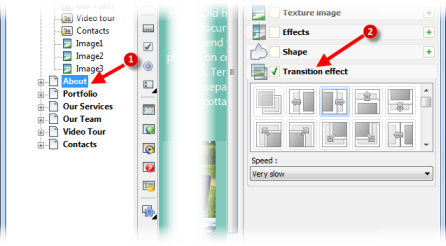
As you work with your project, some files are added to it, while others go away. Yet still they stay in the project file, consume disk space and add to the project size. To shrink the project and purge its folder from unused files follow these steps: Use the "Project -> Clear project folder" menu. The application builds a hierarchy of unused files in your project. Review them and remove those you don't need anymore. Autoplay Menu Designer allows you to specify files that are used indirectly, like pictures in an HTML file, that shouldn't be deleted.
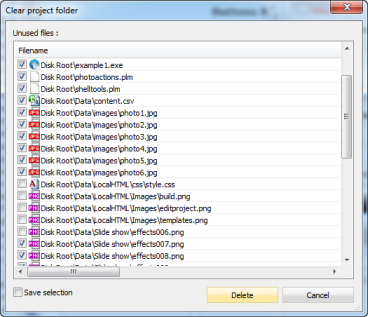
Surely, the list of files is saved for further use, so you don't have to select the excluded files again next time you purge the project.
3. Add application informationEvery app you create with Autoplay Menu Designer is unique, so why not reflect this fact somewhere in the About window of your application? You can add to the app such info as company name, copyright, product version and file version to display in Windows Explorer:
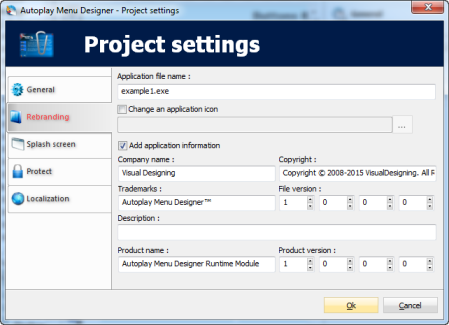
So, to add some information to the app, use "Project -> Settings" menu, the "Rebranding" tab. Enable the "Add application information" option and fill in all the fields you want to display.
4. More variables for better control
Autoplay Menu Designer 5.2 adds several new inner variables to use in your expressions. The first group is for better control over position and size of objects:
Left, Top, Width and Height variables refer to the corresponding parameters of an object and allow you to modify them in real-time.
The second group of two self-explanatory variables helps managing a current track of the media player: CurTrackIndex, CurTrackName
5. Double-click event
Surprisingly, Autoplay Menu Designer hasn't had a double-click event. Now this is fixed, and you can assign an action to double-click on a given object.
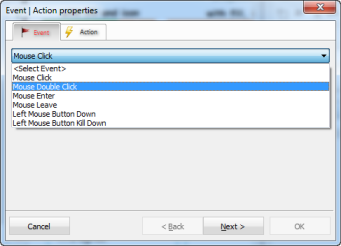
6. Plugin enhancements
In addition, in Autoplay Menu Designer 5.2 a number of plugins were improved featuring the following changes:
The Image List plugin now has Forward/Back navigation buttons in the Preview mode, while the Image Preview plugin allows scaling images using the mouse wheel.
The Slideshow plugin features a long-awaited slide delay option, and the File List plugin now supports ".." literals for easier navigation to a parent folder.
7. Full Windows 10 compatibility
Autoplay Menu Designer has been verified to work with Windows 10.
Internal testing examined both Autoplay Menu Designer Version 5.0 and Version 5.2 and both passed successfully. This means upgrading Autoplay Menu Designer to Version 5.2 and later - although attractive for its new feature additions and improvements - is not necessary for use of Windows 10. But we added some specific features to the version 5.2 for full Windows 10 compatibility and recommend to use it.
