User Guide > Getting Started > Import old AutoPlay Menu Designer projects
Autoplay Menu Designer 5 has some revolutional changes and that’s why is not fully compatible with old versions of projects. Nevertheless you can use the “Create a new from existing project” function in the “Create a new project wizard” to convert your old projects.
To convert the old project to the 5.xx version
1. On the File menu, click New (Ctrl+N hotkey) or press the New Project button on the main toolbar(![]() ) to start the Create New Project Wizard and click Next.
) to start the Create New Project Wizard and click Next.
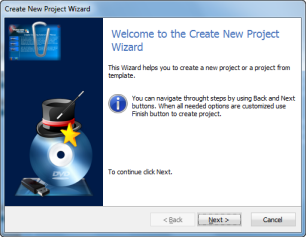
2. Select the "Create a new from existing project" option and click Next.

3. Select one of the your old projects from the list and click Next.
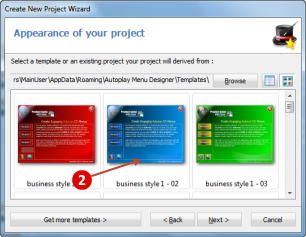
4. On this step
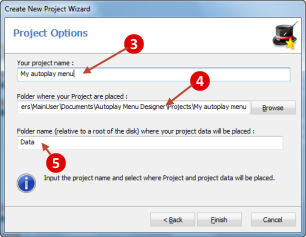
![]() Type a name for the project.
Type a name for the project.
![]() Type the name of or browse to the folder where you want to store the new project. By default, this is a folder named "Autoplay Menu Designer\Projects" in your "My Documents" folder.
Type the name of or browse to the folder where you want to store the new project. By default, this is a folder named "Autoplay Menu Designer\Projects" in your "My Documents" folder.
Click Finish. The new project will be created.
![]() Please test the created project in more details before publishing because some functions can work incorrectly.
Please test the created project in more details before publishing because some functions can work incorrectly.