User Guide > Working with objects and properties > Types of objects > Visual objects > Add, delete, copy and duplicate a visual object
You can add a visual object by using the context menu. See details Working with objects and properties-->Add an object.
But also, you can add a visual object to the Artboard by selecting a tool in the Tools panel, and then drawing the object on the Artboard by using your mouse.
To add a Visual object by using the Tools panel and Artboard
1. Select the icon of the object type in the Tools panel (such as Rectangle (![]() ), Button (
), Button (![]() ) or Formated text (
) or Formated text (![]() )).
)).
2. On the Artboard, draw the object by dragging with your mouse.
Notice that as you draw the object, the coordinate of a left/top corner and the dimension of a width/height appear in the status bar :
![]()
![]() Tip. Holding down SHIFT while you drag will keep height and width the same. Doing this will produce a square when you draw a rectangle, or a circle when you draw an ellipse.
Tip. Holding down SHIFT while you drag will keep height and width the same. Doing this will produce a square when you draw a rectangle, or a circle when you draw an ellipse.
![]() Tip. You can just click on the Artboard to add a visual object at a default width and size.
Tip. You can just click on the Artboard to add a visual object at a default width and size.
3. After you release the mouse button, translation handles appear for scaling.
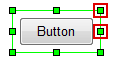
To add a Line object by using the Tools panel and Artboard
| 1. | Select the Line/Polyline icon( |
2. On the Artboard, click once to define the start point, and then double-click to define the end point of the line.
3. After you finish, translation handles appear for scaling and for moving points.
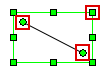
To add a Polyline object by using the Tools panel and Artboard
1. Select the Line/Polyline icon(![]() ) in the Tools panel.
) in the Tools panel.
2. On the artboard, click once to define the start point, and then click again to add the next point and etc. Double-click to define the end point of the polyline.
![]() Place the end point and the start point together if you need to get the closed polyline .
Place the end point and the start point together if you need to get the closed polyline .
3. After you finish, translation handles appear for scaling and for moving points.

To copy, cut, paste, or delete an page
You can copy, cut, paste, delete a visual object like any other objects. See Copy, cut, paste, or delete an object.
![]() Note, in the Artboard, you can quickly create a duplicate of one or many visual objects by selecting them and then holding down the CTRL key when you drag them or by using CTRL+D hotkey.
Note, in the Artboard, you can quickly create a duplicate of one or many visual objects by selecting them and then holding down the CTRL key when you drag them or by using CTRL+D hotkey.